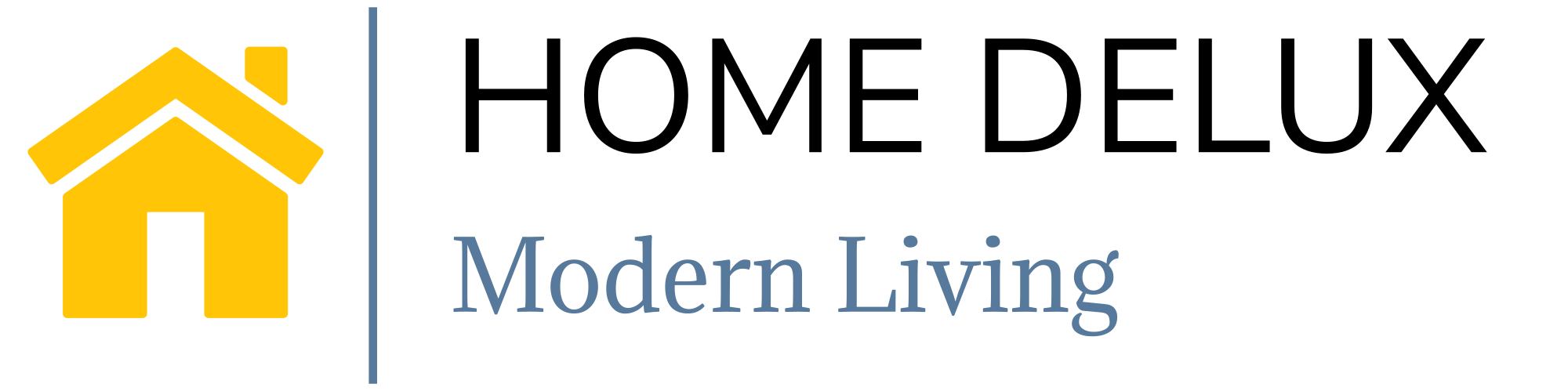Using a dual-monitor setup can significantly boost productivity, but to fully benefit, it’s essential to have an ergonomic desk arrangement that minimizes strain and enhances comfort. An ergonomic desk setup two monitors allows for seamless multitasking and quick access to different screens, making it a popular choice for professionals, gamers, and remote workers. In this guide, we’ll discuss how to set up your monitors ergonomically, what accessories to consider, and tips for maximizing comfort and productivity.
Shop now to find the perfect Ergonomic Desk: Buy Now
Why an Ergonomic Desk Setup Two Monitors
A well-designed ergonomic desk setup with two monitors can improve productivity while reducing the physical strain that often comes with extended computer use.
- Reduces Neck and Eye Strain: Properly positioned monitors minimize the need to turn or tilt your head, reducing neck and shoulder tension.
- Increases Efficiency: Dual monitors enable you to keep multiple documents, applications, or websites open at once, reducing time spent switching between screens.
- Promotes Good Posture: An ergonomic setup keeps everything within reach and at the correct height, helping you maintain a healthy posture throughout the day.
Key Elements of an Ergonomic Two-Monitor Desk Setup
To create an ergonomic dual-monitor setup, consider the following essential components and setup tips.
1. Monitor Positioning and Height Adjustment
Positioning your monitors at the right height and angle is crucial to avoid neck and shoulder strain. Here’s how to achieve the ideal setup:
- Primary and Secondary Monitor Arrangement: Place your primary monitor directly in front of you, with the secondary monitor angled slightly to the side. If you use both equally, align them in a slight “V” shape, so each screen is within your line of sight.
- Eye-Level Placement: Position the top of each screen at or just below eye level to prevent tilting your head up or down.
- Distance from Screen: Keep your monitors about an arm’s length away (20–30 inches) to reduce eye strain.
2. Dual Monitor Stand or Arm
A dual monitor stand or adjustable arm allows you to set both monitors at the ideal height and angle. Look for a model with tilt, swivel, and height adjustments for maximum flexibility.
- Monitor Arm Benefits: Monitor arms free up desk space and allow you to adjust screen height, depth, and angle easily. This flexibility is especially beneficial if you switch between sitting and standing positions.
- Desk Space Consideration: If you have a small height adjustable desk, a dual monitor arm helps maximize desk space while keeping both screens at an ergonomic level.
3. Ergonomic Chair and Desk Height
Pair your dual-monitor setup with an adjustable chair and desk to maintain proper posture and comfort.
- Desk Height: Your desk height should allow your elbows to rest at a 90-degree angle when typing, keeping your shoulders relaxed.
- Chair Height: Adjust your chair so your feet rest flat on the floor, or use a footrest for added support. This position aligns your spine and helps prevent lower back discomfort.
4. Keyboard and Mouse Positioning
Position your keyboard and mouse close to each other, keeping them at the same height and angle.
- Elbow Angle: Your elbows should form a 90-degree angle, with your forearms parallel to the floor. This reduces wrist strain and encourages a neutral arm position.
- Wrist Support: Use a wrist rest if needed, especially if you spend long hours typing or using the mouse. Ergonomic keyboards and mice can also support a more natural wrist position.
Shop now to find the perfect Ergonomic Desk: Buy Now
Essential Accessories for a Comfortable Dual-Monitor Setup
Adding ergonomic accessories can make your dual-monitor setup more comfortable and functional. Here are some must-have items:
1. Cable Management Tools
A clutter-free workspace is essential for focus and efficiency. Cable management clips, trays, or adhesive strips keep wires organized, reducing desk clutter and preventing tripping hazards.
2. Anti-Fatigue Mat (If Using a Standing Desk)
If you’re using a height adjustable desk with drawers or a standing desk, an anti-fatigue mat can relieve pressure on your feet and legs, making it more comfortable to stand for longer periods.
3. Adjustable Footrest
A footrest provides additional support and keeps your legs comfortable while sitting. This is especially useful for shorter individuals or if your chair height doesn’t allow your feet to rest flat on the floor.
4. Ergonomic Lighting
Good lighting is critical, especially when using multiple screens. Consider a desk lamp with adjustable brightness to reduce glare on your monitors and reduce eye strain.
How to Maintain Proper Posture with a Dual Monitor Setup
With two monitors, it’s easy to fall into habits that strain your body. Here’s how to maintain an ergonomic posture:
- Monitor Rotation: Avoid excessive neck rotation by positioning the primary monitor directly in front of you and keeping the secondary monitor within a comfortable range.
- Take Regular Breaks: The 20-20-20 rule—looking away from your screens every 20 minutes at something 20 feet away for at least 20 seconds—helps prevent eye strain.
- Adjust as Needed: If you notice discomfort in your neck or shoulders, adjust your monitor height or tilt to improve alignment. Minor tweaks can make a big difference in comfort.
Health Benefits of an Ergonomic Two-Monitor Setup
A well-arranged dual-monitor setup supports both physical well-being and mental productivity. Here’s how it benefits your health:
- Reduces Repetitive Strain: Keeping screens at eye level and within arm’s reach minimizes repetitive movements, which can lead to neck, shoulder, and wrist strain.
- Boosts Focus: With quick access to multiple screens, you’ll spend less time toggling between tabs, increasing focus and reducing frustration.
- Supports Active Posture: An ergonomic setup encourages you to sit up straight, preventing slouching, which improves spinal alignment and reduces back discomfort.
Maintaining Your Dual-Monitor Setup for Longevity
Proper maintenance of your monitors and accessories ensures a long-lasting, efficient setup.
- Clean Screens Regularly: Use a microfiber cloth and screen cleaner to remove dust and smudges from your monitors.
- Adjust Settings for Eye Comfort: Adjust brightness, contrast, and text size on your screens to reduce eye strain. Some monitors even have “eye-care” or “night mode” settings for additional comfort.
- Inspect Monitor Arms: Periodically check the monitor arms for any loose bolts or screws. This keeps the monitors secure and prevents unexpected shifting.
Is a Dual-Monitor Setup Right for You?
A dual-monitor setup is ideal for anyone who frequently multitasks or works with multiple applications, documents, or media. Whether you’re a graphic designer, data analyst, or remote worker, a two-monitor ergonomic desk setup can save time and streamline your workflow. If space is limited, consider a corner adjustable standing desk or small height adjustable desk to make the most of your workstation.
With the right accessories and ergonomic adjustments, a dual-monitor setup can transform your workspace, supporting productivity and long-term comfort.
Shop now to find the perfect Ergonomic Desk: Buy Now
Conclusion
Setting up a dual-monitor desk ergonomically enhances both comfort and productivity. By positioning your monitors at eye level, arranging your desk accessories for easy access, and investing in items like a monitor arm or anti-fatigue mat, you create a space that supports good posture and reduces strain. With this ergonomic setup, you’ll be able to work more efficiently and enjoy a healthier workspace.
To further enhance your comfort, consider adding ergonomic desk accessories like a footrest, cable management tools, and lighting. When combined, these items create a well-rounded ergonomic environment that caters to the needs of dual-monitor users.
FAQs
1. What is the ideal distance between two monitors in a dual setup?
- Place your monitors about an arm’s length away from your eyes, adjusting based on screen size and your seating distance. Align them in a slight “V” shape if you use both equally.
2. Is a monitor arm necessary for dual-monitor setups?
- While not essential, monitor arms offer flexibility in positioning, making it easier to adjust monitor height and angle, especially if you switch between sitting and standing.
3. Can a dual-monitor setup fit on a small desk?
- Yes, but it’s best to use a compact monitor stand or arm to save space. A small height adjustable desk with a dual monitor arm can make the most of limited space.
4. How high should my monitors be?
- Position the top of each monitor at or just below eye level to reduce neck strain. Adjust the height using a monitor stand or arm as needed.
5. Does a dual-monitor setup cause more eye strain?
- Properly positioned monitors should not cause additional strain. However, follow the 20-20-20 rule and adjust brightness to reduce eye fatigue.